Home » Blog » Web Development » A Beginner’s Guide to Learning WordPress
A Beginner's Guide to Learning WordPress
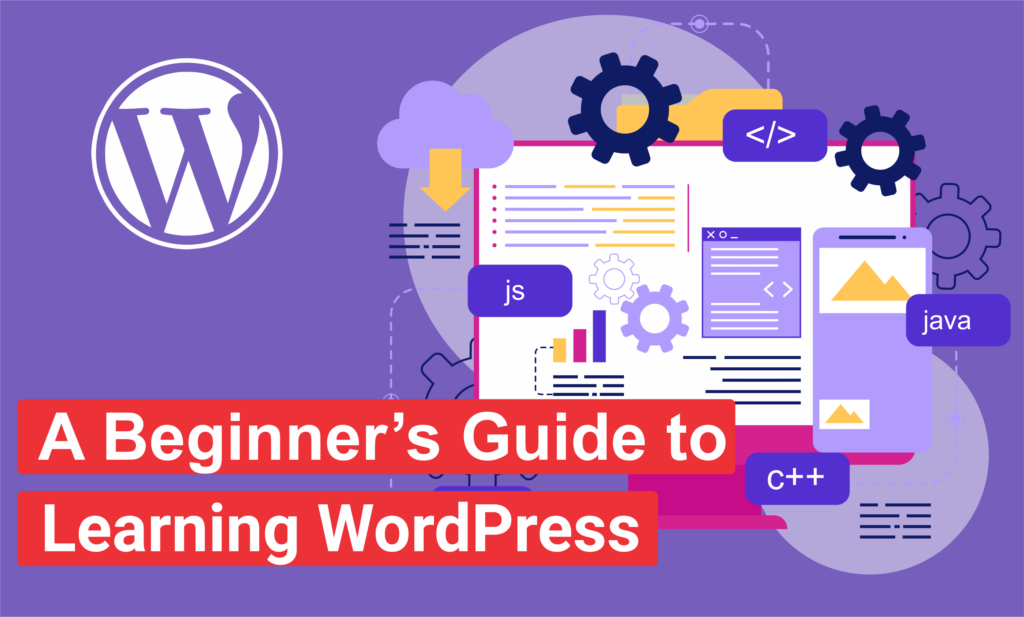
WordPress is one of the most popular website-building platforms, powering over 40% of all websites on the internet. It is beginner-friendly, flexible, and suitable for everything from simple blogs to complex eCommerce websites. If you’re new to WordPress and want to learn how to use it, this guide will help you get started step by step.
Why Learn WordPress?
- Easy to Use – No coding knowledge is required.
- Highly Customizable – Thousands of themes and plugins are available.
- SEO-Friendly – Optimized for search engines right out of the box.
- Large Community Support – Plenty of tutorials, forums, and resources.
- Great for Any Website – You can create blogs, business websites, online stores, portfolios, and more.
Step 1: Understanding WordPress.com vs. WordPress.org
Before starting, it’s essential to know the difference between WordPress.com and WordPress.org.
- WordPress.com – A hosted solution where WordPress takes care of hosting and maintenance. Best for beginners who want a simple website without technical management.
- WordPress.org – A self-hosted solution where you install WordPress on your own hosting provider. It gives you full control over customization, plugins, and monetization.
For full flexibility and control, WordPress.org is recommended.
Step 2: Getting Started with WordPress
- Choose a Domain Name and Hosting
- Install WordPress
To build a self-hosted WordPress site, you need:
- Domain Name (e.g., yourwebsite.com)
- Web Hosting (e.g., Bluehost, SiteGround, Hostinger)
Most hosting providers offer one-click WordPress installation, making setup easy.
After purchasing hosting, log in to your hosting dashboard and install WordPress. Once installed, you can log in to your WordPress dashboard by visiting yourwebsite.com/wp-admin.
Step 3: Choosing a Theme
WordPress themes define the look and design of your website. You can choose from thousands of free and premium themes.
- Go to Appearance > Themes in your WordPress dashboard.
- Click Add New, search for a theme, and install it.
- Customize it using Appearance > Customize.
Step 4: Installing Essential Plugins
Plugins add extra features to your website. Some must-have plugins include:
- Yoast SEO – For search engine optimization.
- Elementor – A drag-and-drop page builder.
- WPForms – To create contact forms.
- WooCommerce – To create an online store.
- UpdraftPlus – For website backups.
To install a plugin:
- Go to Plugins > Add New.
- Search for the plugin and click Install Now.
- Activate the plugin after installation.
Step 5: Creating Your First Page & Post
1. Creating a Page
- Go to Pages > Add New.
- Enter a title (e.g., About Us).
- Add content using the block editor.
- Click Publish.
2. Creating a Blog Post
- Go to Posts > Add New.
- Enter a title and content.
- Add a featured image and categories.
- Click Publish.
Step 6: Customizing Your Website
- Set up a Homepage via Settings > Reading.
- Add a Menu via Appearance > Menus.
- Configure your Site Identity via Appearance > Customize.
Step 7: Securing & Optimizing Your WordPress Site
- Install Wordfence Security to protect against hackers.
- Use WP Rocket for faster page loading.
- Regularly update themes, plugins, and WordPress core.
Final Thoughts
Learning WordPress is an excellent skill for beginners who want to build their own websites or even start a freelance web design business. The best way to learn is by practicing—set up a demo website and experiment with different themes and plugins.
If you’re serious about mastering WordPress, consider enrolling in a detailed WordPress course to go from beginner to expert! Happy learning!
Looking to Grow Your Customer Base?
Hi, I’m Pradeep Singh Karki, and I’m committed to helping businesses expand. My question is simple: will yours be the next one to thrive?
