Home » Blog » Web Development » A Complete Beginner’s Guide to Website Development
A Complete Beginner's Guide to Website Development
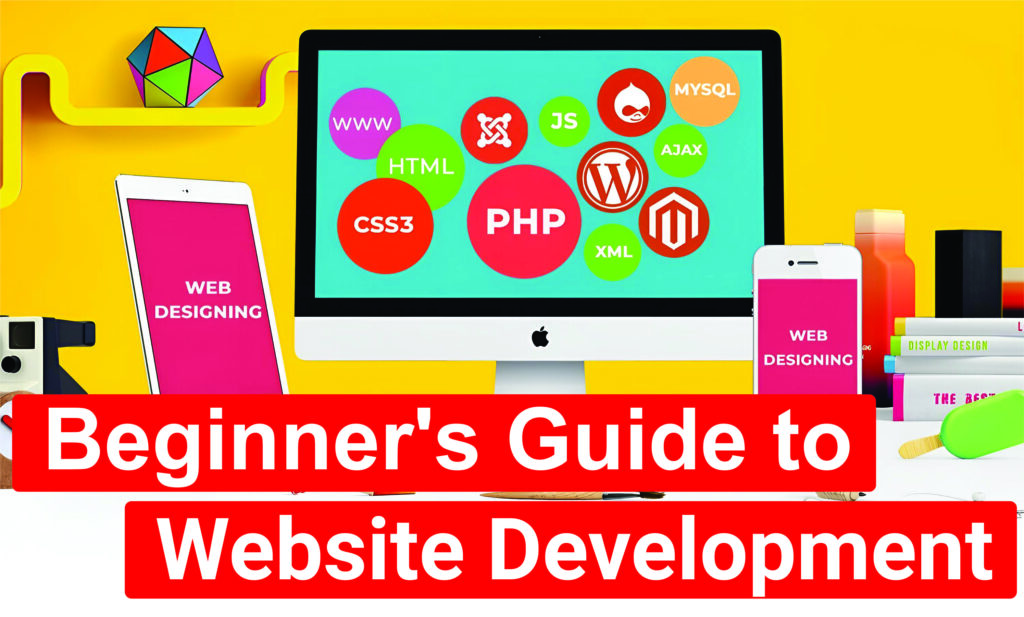
Website development is the process of creating websites that can be accessed via the internet. Whether you’re looking to build a personal blog, an online store, or a professional portfolio, understanding the basics of website development is essential. This guide is designed for complete beginners, using simple language and practical examples to help you get started.
What is a Website?
A website is a collection of web pages that are linked together and can be accessed through the internet. Think of it like a digital book where each page contains different information, and you can flip through the pages by clicking on links.
Example:
- Blog: A website where people share articles, stories, or personal experiences.
- E-commerce Site: An online store where products are sold, like Amazon.
- Portfolio: A website showcasing your work, like designs, photography, or writing.
Step 1: Understand How Websites Work
When you type a website address (URL) into your browser, here’s what happens:
- Request: Your browser sends a request to the website's server. A server is a powerful computer that stores website files and "serves" them to users when requested.
- Processing: The server processes this request. It looks for the files related to the URL you entered.
- Response: The server sends the website's data (HTML, CSS, images, etc.) back to your browser.
- Display: Your browser interprets this data and displays the website on your screen.
Step 2: Learn the Basics of Website Development
1. HTML (HyperText Markup Language)
HTML is the foundation of any website. It structures the content, like headings, paragraphs, images, and links.
- Elements: The building blocks of HTML, written using tags like
<h1>for headings or<p>for paragraphs. - Tags: These are keywords enclosed in angle brackets, like
<html>,<body>, and<a>. - Attributes: Additional information within tags, like
hreffor links.
Example:
<!DOCTYPE html>
<html>
<head>
<title>My First Website</title>
</head>
<body>
<h1>Welcome to My Website!</h1>
<p>This is my first web page.</p>
<a href="https://www.example.com">Visit Example</a>
</body>
</html>
- <h1> defines a large heading.
- <p> defines a paragraph.
- <a href=" "> defines a hyperlink.
2. CSS (Cascading Style Sheets)
CSS makes your website look attractive. It controls colors, fonts, layouts, and more.
- Selectors: Target HTML elements to apply styles.
- Properties: Define what you want to change, like color or font-size.
- Values: Specify the settings, like red or 20px.
Example:
body {
background-color: lightblue;
font-family: Arial, sans-serif;
}
h1 {
color: darkblue;
font-size: 36px;
}
• body applies styles to the entire page.
• background-color changes the page background color.
• font-family changes the text style.
3. JavaScript
JavaScript makes your website interactive. It allows you to create things like buttons that respond when clicked, forms that validate input, and animations.
Key Concepts:
- Functions: Blocks of code designed to perform tasks.
- Events: Actions like clicks or mouse movements that trigger functions.
- Variables: Store data values.
Example:
function showMessage() {
alert('Hello, World!');
}
When you call showMessage(), a popup box will display “Hello, World!”.
Step 3: Tools You Need
- Text Editor: A program to write and edit code. Examples: Notepad++, VS Code, Sublime Text.
- Web Browser: To view and test your website. Examples: Google Chrome, Firefox, Safari.
- Local Server (Optional): For dynamic websites using languages like PHP. Example: XAMPP.
Step 4: Build Your First Website
- Create a New Folder on your computer to keep all your website files organized.
- Open Your Text Editor and create a new file named index.html.
- Copy and Paste the HTML example above into the file.
- Save the File with .html extension.
- Double-click the File to open it in your browser. You just built your first web page!
Step 5: Learn About Responsive Design
Responsive design ensures your website looks good on all devices—desktops, tablets, and smartphones.
- Media Queries: A CSS technique to apply different styles based on screen size.
- Flexible Layouts: Using percentages instead of fixed units like pixels.
- Viewport Meta Tag: Helps control how your website appears on mobile devices.
Example:
@media (max-width: 600px) {
body {
background-color: lightgreen;
}
}
This code changes the background color when the screen size is less than 600 pixels wide.
Step 6: Introduction to Web Hosting and Domain Names
- Domain Name: Your website's address on the internet (e.g., www.example.com).
- Web Hosting: A service that stores your website files and makes them accessible online.
Steps to Get Started:
- Buy a Domain Name from a provider like GoDaddy or Namecheap.
- Choose a Web Hosting Provider like Bluehost or HostGator.
- Upload Your Website Files to the hosting server using an FTP (File Transfer Protocol) client like FileZilla.
Step 7: Publishing Your Website
- Register a Domain Name: Choose a unique name that reflects your website's purpose.
- Select a Hosting Plan: Depending on your needs (shared, VPS, or dedicated hosting).
- Connect Domain to Hosting: Update DNS settings to point your domain to your hosting provider.
- Upload Files: Use FTP or your hosting control panel to upload your website files.
Step 8: Common Mistakes to Avoid
- Skipping the Planning Phase: Not defining your website's purpose or target audience can lead to poor design and content decisions.
- Neglecting Mobile Responsiveness: Many users access websites via mobile devices. Always test your site on different screen sizes.
- Overloading with Features: Too many animations, images, or complex features can slow down your website and overwhelm visitors.
- Ignoring SEO Basics: Simple SEO practices, like using proper headings, meta descriptions, and alt texts, help improve your site's visibility on search engines.
- Weak Security Measures: Failing to secure your website with HTTPS or strong passwords can expose it to security threats.
Final Thoughts
Website development may seem overwhelming at first, but with practice, it becomes easier. Start small, experiment, and don’t be afraid to make mistakes—that’s the best way to learn. Consistent practice will help you understand concepts better. Good luck on your web development journey!
If you found this guide helpful and want to learn more about website development, visit www.pradeepkarki.com for additional resources, tutorials, and online classes to boost your web development skills.
Looking to Grow Your Customer Base?
Hi, I’m Pradeep Singh Karki, and I’m committed to helping businesses expand. My question is simple: will yours be the next one to thrive?
